

Note: You need a USB flash drive with a minimum of 4 GB of free space. And also please backup your data from USB first.
1. Download Windows 7 USB/DVD Tool and install it.
Download link: Link (click here)
2. Run the program, browse to your Windows 7 ISO image using the Browse button.
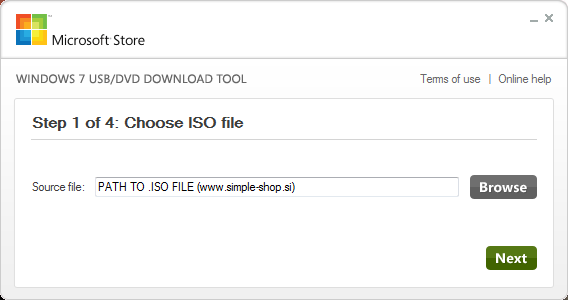
3. In this step, you need to select your media type. As we are here to create a bootable USB, simply click on USB device button (if you don’t know which is right check for drive letter via Windows Explorer or other file browsers).
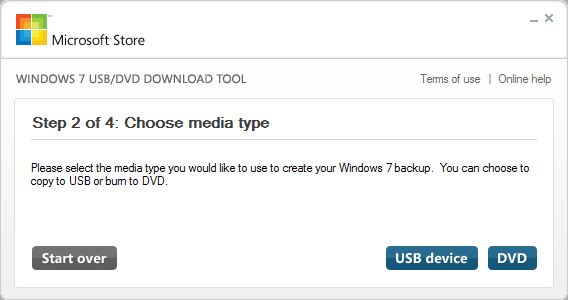
4. Select your USB flash drive from the drop down box and click on Begin copying button.
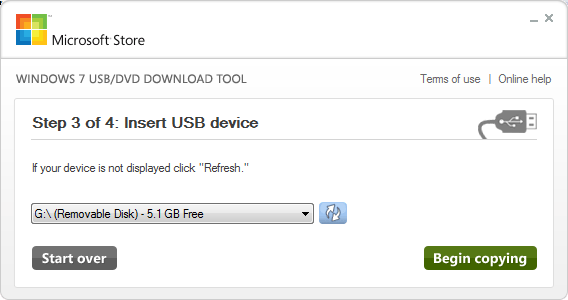
5. The Windows 7 USB/DVD tool will take a few minutes to complete the procedure.
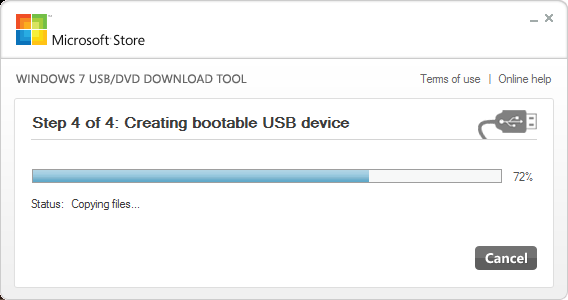
6. You are done. Reboot you machine and start installing Windows 7
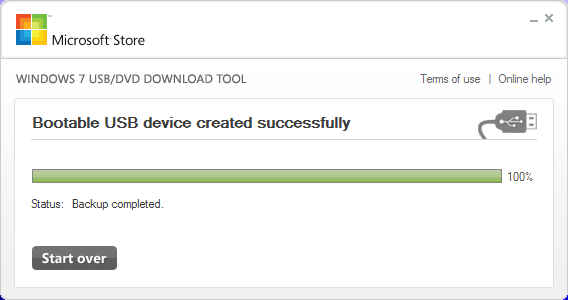
Note: If you are not able to boot after following this guide means you haven’t set the BIOS priority to USB. If you got any problem in following this guide feel free to ask questions by leaving comment.






 Slovenščina
Slovenščina 








